To report site rules violations or get help, contact a site moderator:
You can also contact site staff by submitting a support request » Smart way to delete a page in Ms Word!!!
| ||||||||||||||||||||||||||||||||
Your current localization setting
Kazakh
Close search